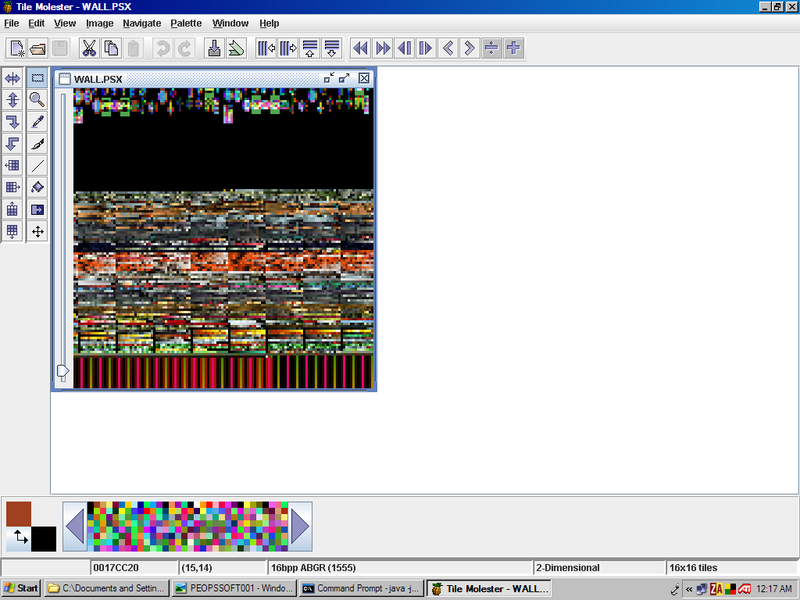Sorry for bumping this up, but I thought it would be more appropriate to post in this thread than in the "
Extracting palettes from a PSX game." thread.
To recap I made a VRAM dump using the Peops soft GPU with epsxe. I was told the CLUTs (Playstation palettes) were the stuff on the right. Below is my VRAM dump, with what I think are the CLUTs highlighted in neon green spray paint:
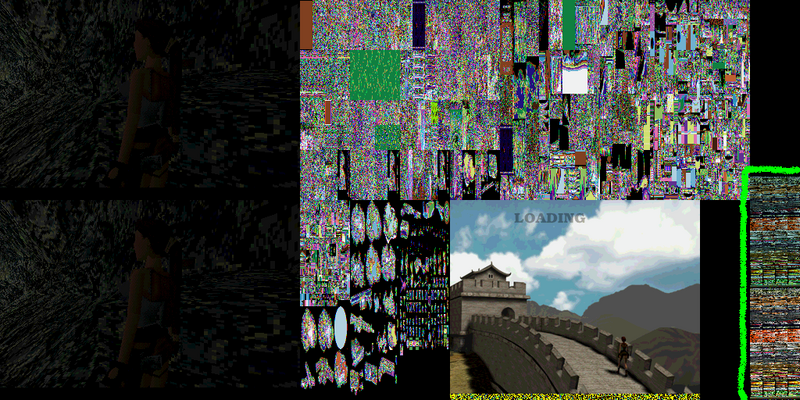
I loaded my VRAM dump into Paint Shop Pro, zoomed in at 5000% and selected that stuff on the right so it would be pixel perfect, changed the color depth to 8-bit, and copied and pasted that stuff into a new raw file. My “CLUT rip†was 18304 bytes.
I then used 7zip to cut up my “rip†into segments of 768 bytes, so it got cut up into 24 different files.
Then, I converted all 24 files to JASC .pal format using vSNES and saved them all in another folder (I made sure to name them appropriately so I would know which one was first, second, third, etc.).
I renamed all the converted files and added .xxx (xxx being a number 001 to 024) at the end and added “bigpal†at the front of the file names. So the files are bigpal.pal.xxx (ex: bigpal.pal.001 , bigpal.pal.002 , etc.). Using 7zip again, I selected bigpal.pal.001 and used the “Combine files…†option to generate bigpal.pal, which is supposed to be a correct compilation of my files in sequential order. bigpal.pal is the supposed palette of the PSX version, in JASC .pal format.
I loaded up Hex Workshop, and deleted all the excess 23 JASC .pal headers in my huge .pal file (I believe the JASC .pal header is: JASC-PAL..0100..256..).
I then loaded my shrunken hex rip from the PC game into Paint Shop Pro. Then I selected the entire image, and went to Image --> Palette --> Load Palette… and selected my .pal file and chose "Nearest color matching" and then I hit Load.
After all that, the colors are still off.

The PSX version is on the left. My shrunken hex rip from the PC game with the palette applied is on the right. Here is how it looks like in Tile Molester using the 8bpp linear codec in 2-Dimensional mode:
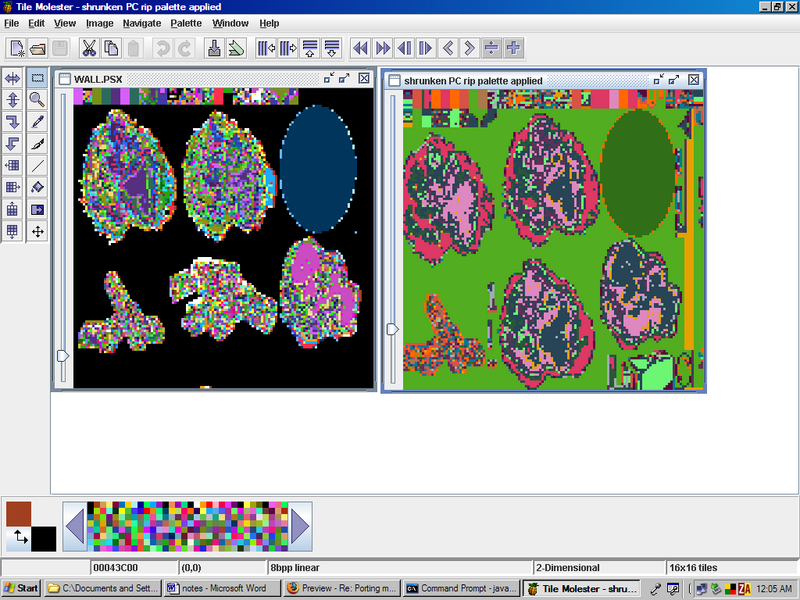
And here it is when I view it using TR2View_128
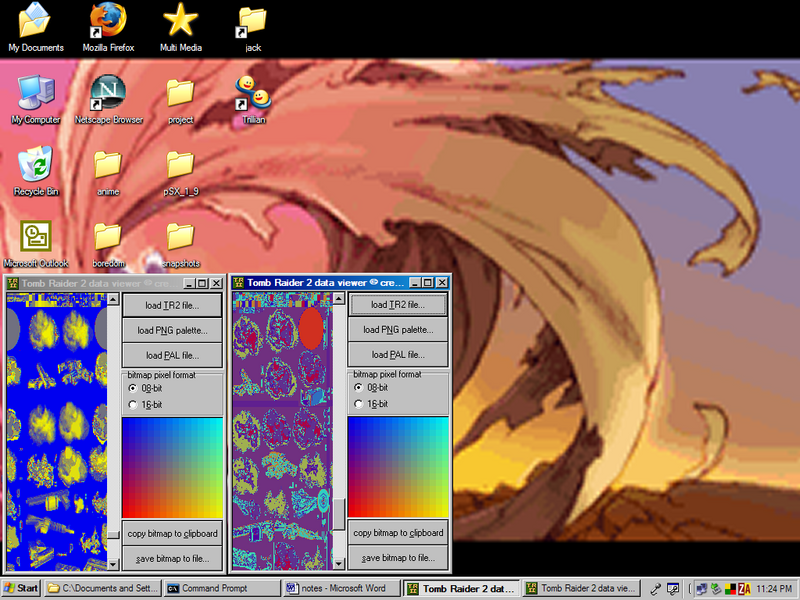
I am completely stumped as to why the colors still do not match, and how I would make them match. Any help would be greatly appreciated.
Sorry for the long post.
 Author
Author

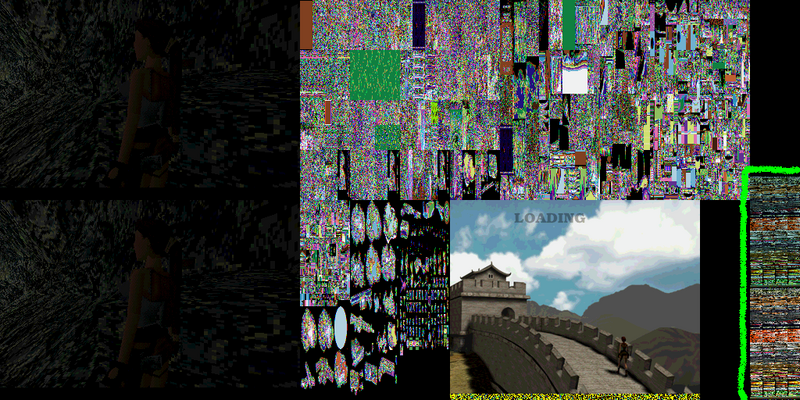

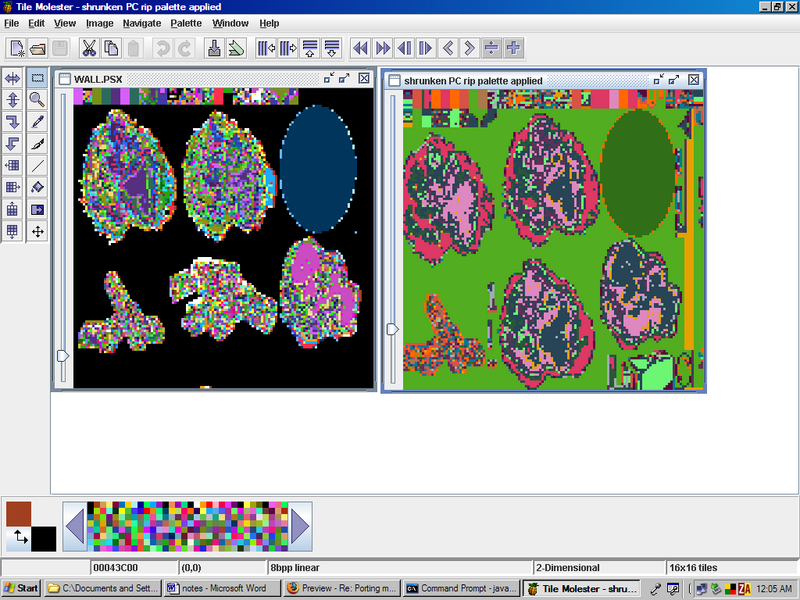
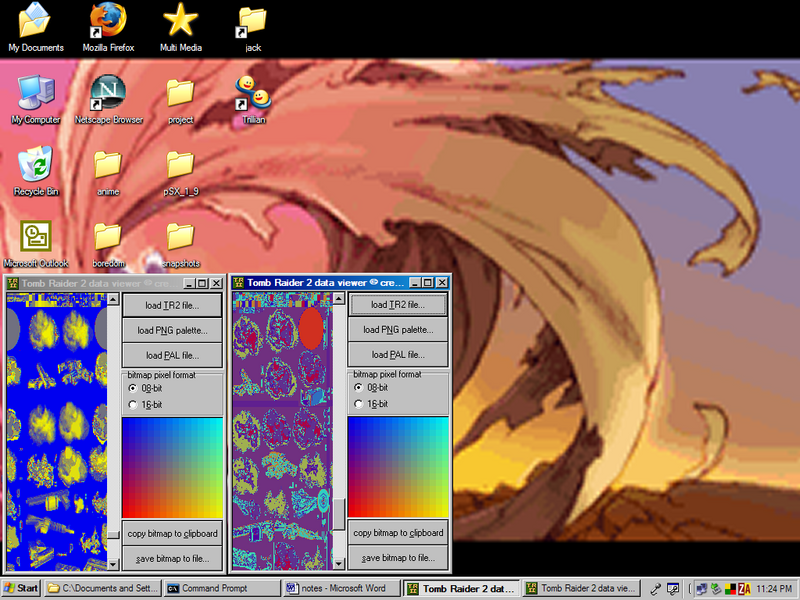

 \
\
 But if it works, maybe the location of the CLUT can be found.
But if it works, maybe the location of the CLUT can be found.